Automatic internal linking on WordPress sites boosts user experience and SEO by automatically generating relevant links between pages. To optimize this strategy, site owners should:
1. Align Software with Needs: Choose a comprehensive tool offering advanced features like smart content suggestions and customizable link placement.
2. Identify Key Pages & Categories: Start with understanding your website's hierarchy and identifying key pages for interlinking.
3. Utilize Specialized Plugins: Follow installation and configuration steps for dedicated internal linking plugins, tailoring settings to align with content strategy and SEO goals.
4. Test Functionality: Regularly monitor plugin settings to avoid broken links and test functionality for optimal performance.
5. Optimize Using Data: Analyze key metrics like CTRs and pageviews to refine the internal linking strategy based on data-driven insights.
6. Maintain & Update: Keep backups, monitor the system proactively, and update plugins regularly to ensure a seamless user experience and peak website performance.
“Enhance your WordPress experience with efficient automatic internal linking – a powerful tool to boost user engagement and SEO. This comprehensive guide teaches you how to leverage software solutions that simplify this process across multiple sites. From understanding the benefits to troubleshooting common issues, we’ll walk you through each step. Learn to customize link structures, optimize for search engines, and seamlessly integrate automatic internal linking into your site’s strategy.”
- Understanding Automatic Internal Linking: Benefits for WordPress Sites
- Choosing the Right Software for Seamless Implementation
- Setting Up Your System: Step-by-Step Guide to Configuration
- Customizing Links: Tailoring Your Site's Structure and User Experience
- Optimizing for SEO: Best Practices and Key Metrics to Monitor
- Troubleshooting Common Issues: Quick Fixes and Advanced Solutions
Understanding Automatic Internal Linking: Benefits for WordPress Sites
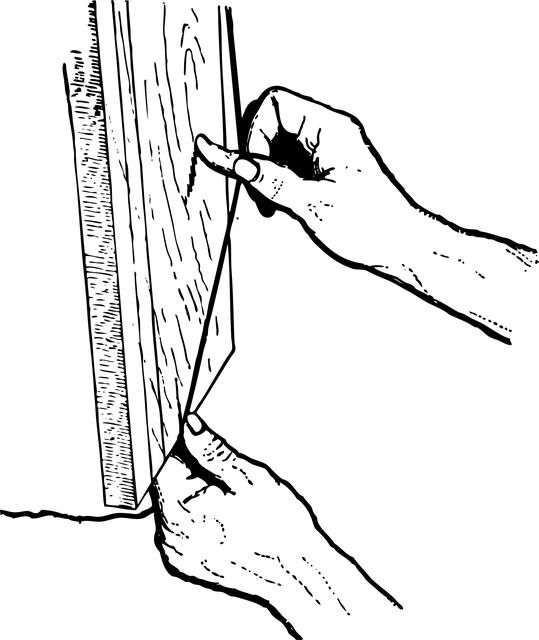
Automatic internal linking is a powerful strategy for WordPress sites, offering significant advantages when it comes to user experience and search engine optimization (SEO). By automatically generating links between relevant pages on your site, this feature enhances navigation, making it easier for visitors to explore your content. This not only improves site usability but also signals to search engines that your website is well-structured and organized, which can lead to better rankings over time.
For instance, when implementing an automatic internal linking strategy, you can ensure that older or less visible pages are connected to more popular ones, increasing their visibility and potential for organic traffic. This process is not just about creating links; it’s an art of connecting related content meaningfully, which can ultimately contribute to better SEO performance and a more engaging user experience on WordPress sites. To optimize this feature, consider reviewing and fine-tuning your automatic internal linking tips regularly, ensuring they align with your site’s overall strategy.
Choosing the Right Software for Seamless Implementation

When considering software for automatic internal linking across WordPress sites, it’s crucial to align your choice with your specific needs and goals. Not all tools are created equal, so understanding the nuances of each option is essential. Look for a solution that offers features like smart content suggestion, seamless integration with your existing WordPress setup, and customizable link placement – these elements are key to achieving an effective automatic internal linking strategy.
A robust automatic internal linking tutorial should guide you through every step of implementation, ensuring a smooth transition. Pay attention to user reviews and case studies showcasing successful implementations. Ultimately, the best software for automatic internal linking optimization is one that not only simplifies the process but also enhances your website’s overall performance and user experience.
Setting Up Your System: Step-by-Step Guide to Configuration
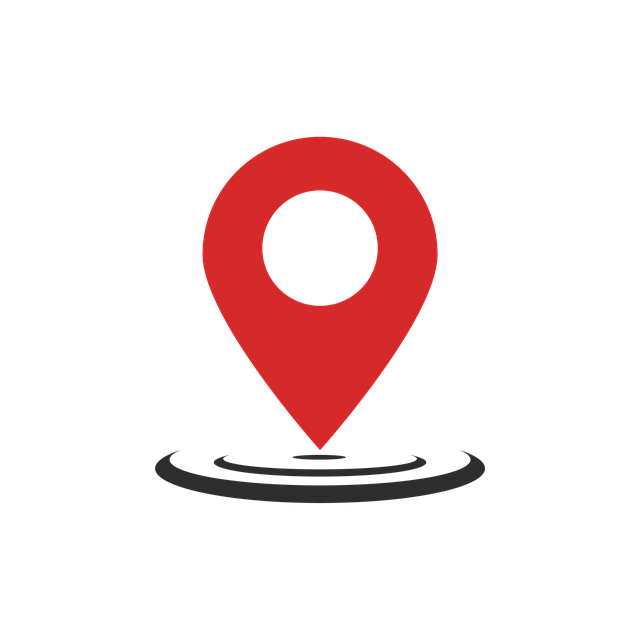
Setting up a system for automatic internal linking on WordPress sites is a straightforward process that can be completed in just a few steps. First, identify the main pages or categories within your site that are key to user navigation and content discovery. These will serve as the foundation of your internal linking strategy. Next, use a reliable plugin designed for automatic internal linking—there are several options available, each with its unique features and benefits. Install and activate the chosen plugin on all your WordPress sites.
Once installed, configure the plugin according to your preferences. This typically involves selecting the pages or posts you want linked, setting the link type (e.g., related posts, category archives), and customizing the display of these links on your site. Ensure that the settings align with your content strategy and SEO goals. After configuration, test the functionality by visiting different pages to confirm that internal links are generated automatically as per your setup. This step-by-step guide will help you implement automatic internal linking tips effectively, enhancing user experience and optimizing your WordPress sites for better search engine visibility.
Customizing Links: Tailoring Your Site's Structure and User Experience

Customizing links is a powerful way to tailor your WordPress site’s structure and enhance user experience. With automatic internal linking, you can seamlessly connect related content across different sites, creating a cohesive digital journey for visitors. This strategy ensures that each page has relevant backlinks, boosting SEO efforts and improving crawlability. By using tools designed for this purpose, website owners can efficiently manage their internal links without manual intervention.
A well-thought-out automatic internal linking tutorial will guide you in creating a strategic network of connections. This involves identifying key pages and posts to link between, ensuring a logical flow that keeps users engaged. In terms of SEO, automatic internal linking offers numerous benefits, including improved page authority, reduced bounce rates, and enhanced keyword targeting. As previously mentioned, an automatic internal linking strategy is a game-changer for any WordPress site looking to stand out in a competitive digital landscape.
Optimizing for SEO: Best Practices and Key Metrics to Monitor
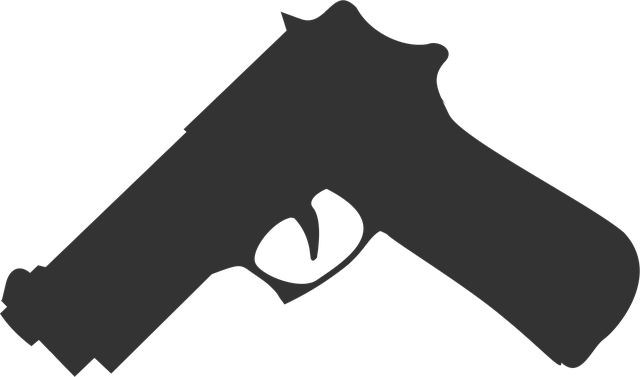
Internal linking is a powerful SEO strategy that can significantly boost your WordPress site’s visibility and search rankings. When optimizing for search engines using automatic internal linking, start by understanding the fundamental best practices. This involves creating relevant and contextually related links within your content, ensuring a logical flow of information, and providing easy navigation for users and search engine crawlers alike. A well-designed internal linking strategy should naturally integrate with your content structure, making it seamless for readers to delve deeper into your site’s offerings.
To excel in SEO, monitor key metrics such as click-through rates (CTRs) from internal links, pageview increases due to linked pages, and the overall user engagement on linked content. These insights can be obtained through Google Analytics or similar web analytics tools. By analyzing these metrics, you can refine your automatic internal linking tutorial and strategy, identifying high-performing pages that merit stronger connections and underperforming content areas that may need more relevant links. This data-driven approach ensures your site’s architecture is optimized for both users and search engines, ultimately enhancing the overall user experience and SEO performance.
Troubleshooting Common Issues: Quick Fixes and Advanced Solutions

Many users find that implementing automatic internal linking can be a smooth process when following the right approach and utilizing available tools. However, troubleshooting common issues is essential to ensure optimal performance. One of the primary challenges is configuring the system correctly, especially when dealing with dynamic content or custom themes. To address this, start by reviewing your website’s structure and identifying key pages that should be interconnected. Ensure your automatic internal linking tool understands your site’s hierarchy and content relationships accurately.
For quick fixes, double-check the settings within your chosen plugin or software, as simple misconfigurations can lead to broken links. Advanced users might consider custom coding to optimize automatic internal linking strategies, especially when dealing with complex websites. Regular updates and backups are also crucial to prevent unexpected disruptions. By staying proactive in monitoring and maintaining your internal linking system, you’ll enhance user experience and improve overall website performance.
